前言
去年 Let’s Encrypt 開放申請 Wildcard SSL,
剛好最近有個域名尚未使用 SSL,
趁機記錄一下安裝過程。
安裝流程
本次安裝的環境如下:
Ubuntu LTS 16.04、Nginx 並使用 CloudFlare 做為 DNS Provider。
1. 新增 Certbot PPA
sudo apt-get update sudo apt-get install software-properties-common sudo add-apt-repository universe sudo add-apt-repository ppa:certbot/certbot sudo apt-get update
2. 安裝 Certbot
sudo apt-get install certbot python-certbot-nginx
3. 安裝 CloudFlare 的 DNS plugin
sudo apt-get install python3-certbot-dns-cloudflare
4. 取得 CloudFlare 的 Global API Key
https://www.cloudflare.com/a/account/my-account
5. 新增 cloudflare.ini,並給予權限 600,下為範例內容:
dns_cloudflare_email = [email protected] dns_cloudflare_api_key = 0123456789abcdef0123456789abcdef01234567
6. 取得憑證,以 example.com 跟 www.example.com 為例:
certbot certonly \ --dns-cloudflare \ --dns-cloudflare-credentials cloudflare.ini \ -d example.com \ -d www.example.com
7. 設定自動更新
sudo certbot renew --dry-run
8. 更新 Nginx 設定,這個步驟會偵測原有的 Virtual Host,並加入 SSL 的設定,基本上會問你要設定哪些域名、是否轉址 (HTTP to HTTPS)。
sudo certbot --nginx
9. 檢查 SSL,到下列網站輸入欲檢驗的網址:
SSL Server Test (Powered by Qualys SSL Labs)
A comprehensive free SSL test for your public web servers.
後記
上述流程基本上是官方文件直接中譯,
本次安裝覺得卡的地方大概是 DNS plugin 那段,
因為不知道要用 Global Key。
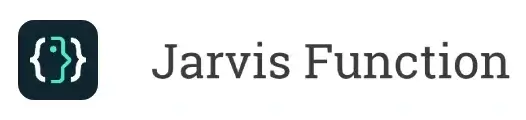

留言列表